Images is an extremely crucial component of today’s Web and it’s getting even more so if your recall the success of Pinterest, Instagram and other imagery-based services. With that in mind, you want to make your site as aesthetically pleasing as possible, but you still should not forget about the SEO aspect of images as well because if you tweak a thing or two, you can garner way more traffic for your site. That’s exactly what the post is all about. You’ll get to know a few tips and tricks that allow for making your images more understandable and easily digestible for search engines.
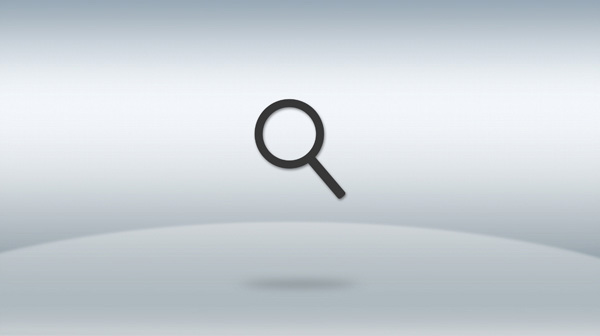
Image Concern for WordPress Users
Since most new sites use WordPress nowadays, you’re most likely one of the lucky WordPress users as well. Though WordPress does allow for really easy site management and content creation, you don’t really want to confuse that with carelessness. Especially when it comes to images. Here’s what I mean.
This CMS makes it possible to edit your images right in the dashboard. That’s all nice and good. Kinda. Problem is, if you upload a raw (unedited) images right from your camera to the WordPress dashboard, you’re shooting yourself in the foot. Here’s why.
I bet the image that you upload to your dashboard is overly large (ten-fold?) and you’ll want to resize it right in … WordPress. You do that and everything looks great and works seamlessly now. Your image has the right width and height. Now a question for the smart of us. Where is the original image that you initially uploaded to your WordPress?
Here’s the catch, it stays in your WordPress dashboard and database, making your site a bit heavier. You may notice it at first sight, but WordPress creates a copy of the image that you edit within WordPress. The original image doesn’t go anywhere though. So you get one edited image that you’ll use in your post or page and one original one that just hangs out there.
If you do it on a regular basis (been doing it for a few years?), your site becomes by a long shot heavier with all those unused and huge image files. And that’s a really bad sign form an SEO standpoint. If it takes your site to load more than 3 seconds, most visitors will go elsewhere. They just don’t have all day to wait for your site to finally show up.
Given that your competitors took their time and edited their images with Photoshop before deploying to the Web, potentially your customers will become theirs. You can just open your image in Photoshop by expanding the Image dropdown menu and selecting the Image Size option. That’s exactly where you can tweak your images before using in WordPress.
Alt Attribute
Since search engines are still text-based, you want to use your keyword in every single place possible (without overkill though) in order to make it clear what is depicted on your image. You want to describe your image with text using your keyword or even its SEO synonym alongside with other words.
That said, it’s not a good idea to just use only your keyword as image alt attribute value. Thing is, the foremost purpose of the image alt attribute would be for screen readers that visually impaired folks use to get an idea what your image is actually all about. That’s why you need to make sure that your alt value makes sense to them in the first place.
Keyword-Rich File Name
You also want to use your keyword in the image file name. Google uses it as one more hint or proof if you will. As a matter of fact, it makes perfect sense to use the filename to figure out what is displayed on your image because the filename is the actual name of that image. What would be a better place, right?
Plus it’s not that hard to just rename your image to something more user friendly. You want to take the time and do so with all the images that you use in your article or blog post. I know of companies that hire employees that do that sort of jobs from nine to five day in and day out. That would be going overboard though.
In case you need a bigger incentive or more proof, you can just go to your competitor’s site and check a few image file names from their new posts. If their images do use the technique, you have no excuse not to do it any more. What’s more, you can even outsource the job because it’s pretty daunting but at the same time easy to check if it’s been done properly for you.
And one more thing. You must not use underscores to separate words in your image file name because search engines can get really confused about the words your file name contains. Instead, you should make use of dashes to separate words. You want to use my-selfie.jpg rather than my_selfie.jpg.
Specific Width and Height
If you have the habit of just throwing your images in a post without specifying their widths and heights, it’s time to think again. Since you don’t specify that data, your visitor’s browser will have to spend some time to do that job. If you have multiple images, it can take a while and … make your site load too long. You got it! Nobody likes to wait.
Should you omit these details for all your images, you really need to consider going through every single post and fixing that in the fastest manner possible. You may be losing money while you read this. There are tons of legit reasons of not being able to decrease your page’s loading time, but reluctance is not one of them.
Standalone Page
Using a standalone page for your image is a good idea for a few reasons. You can use your keyword in your page title tag, heading, page copy, etc. Long story short, you have a great opportunity to show search engines that your image depicts what you say it does. You just add more context to your image.
Sure enough, you don’t need to use all your images with a standalone page, but those that really matter to you and you think may be of interest to your audience. That especially holds true if you run an online store or just sell a few creative works right off your site. Plus it’s extremely easy to use a separate page for your image if you use WordPress.
Point the Right Way
In case you have images on separate pages, you really need to set links to them and use keywords as anchor texts. That gives you another chance to show Google and other major search engines what your image is all about. By the way, the shorter your image path, the better it is from an SEO standpoint. So you don’t want to go crazy here.
Context
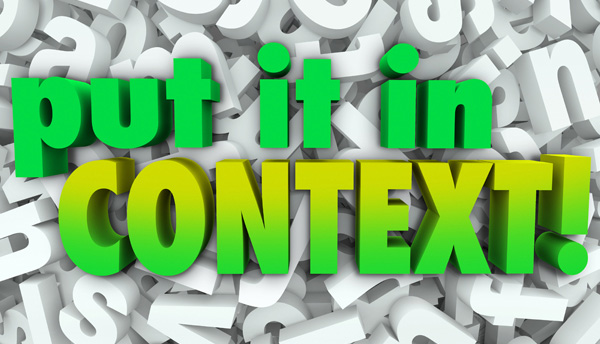
While creating a piece of content, you want to use your image in the spot of your write-up where you mention your keyword. Google is geared to treat it as another signal that your image is relevant and really has something to do with the keyword that your specified in the image file name, alt attribute, etc.
As a rule of thumb, you are supposed to mention your keyword or its SEO synonym one or a few times before your insert your relevant image and after you do so. I’m not going to give out any specific amount of times you’re supposed to use your keyword and where exactly because that would be selling snake oil. Just stick to what your common sense tells you.
By the way, an SEO keyword synonym is not the same as a grammatical one. In order to learn your SEO synonym, you can just do a quick Google search for your keyword. Now check the SERP (search engine results page) for bold words. Those are your SEO synonyms that you can use alongside with your keyword.
Geotagging

If you take a photo with your camera or smartphone that has a GPS receiver, EXIF data is already recorded in your image file. EXIF stands for Exchangeable Image File Format. EXIF stores the data about where your image was taken. You may want to check this Wikipedia article for more info.
Though it was not officially confirmed that this factor is used by Google, it makes perfect sense to do so when assessing images for displaying in local SEO results. If an image’s EXIF data states that the image was taken in, say, LA, it’s pretty logical to show the image or a page with that image to searchers from that area.
Should your smartphone or camera not support EXIF, you can add this sort of data with the help of a mapping software or sites like Panoramio, locr or Flickr. Those sites understand your images’ EXIF data and allow to add geolocation tags if your images don’t have that kind of info.
Group Similar Images in Folders
Since you can use your keyword in folder names, it’s a good idea to group similar images in separate folders. Let’s say, you have a few images called grey-t-shirt.jpg, white-t-shirt.jpg and red-t-shirt.jpg. You want to create a folder called, for instance, t-shirts and place all your t-shirt-related images in there.
Absolute Paths for Image URLs
You want to use absolute paths for your image URLs because you’re less likely to get broken image links in that case. As a rule of thumb, a huge amount of broken links is a bad SEO sign because most decent sites (unlike spammy ones) just don’t tend to have too many broken links if any.
With that in mind, using absolute paths for your image URLs works as a foolproof protection because referring to your images from a different location will not break any image links. Should you already have a slew of broken links on your site, you can use Screaming Frog or a similar piece of software to fix that.
JavaScript
It goes without saying that you’ll have to use jQuery or something to that effect if you want to use a gallery on your site or something to a similar effect, but you don’t really want to use anything but plain HTML if you just want to display a standard image. Going overboard here will both complicate and slow down your site.
Favicon
Though your favicon is a pretty small image, it’s both unprofessional and SEO unfriendly if you don’t have it on your site. A whole lot of SEO software treats a missing favicon as an error. For starters, it’s another broken link and, secondly, it’s neither the last, nor the least image on your site. Just make sure you have it.
CSS Text Buttons

As you know by now, Google is still not able to decipher wording on images. So all the words that you have on your buttons that you added there with Photoshop have next to zero effect in terms of SEO benefits. That’s why it sometimes makes sense to use blank images (without words) and then just place your wording over your images with the help of CSS.
Image Uniqueness
Since Google keeps track of all the indexed images on the web, you want to use your own (unique images) or at least make sure that your stock image was modified. In case you have a unique image, it has a good chance to get a higher ranking in Google Images. What’s more, using such image gives you a better chance to rank even your whole site higher.
Low-quality (thin) sites don’t tend to use unique images in their content whereas high-quality ones have budgets for such stuff. Unique image on your site just go to say that your site looks more like a decent one and most likely is so. And that’s exactly how search engines get another image-related positive signal about your site.
In Conclusion
Images remain one of the distinctive traits of the Web in our day and age. You’re literally supposed to use breathtaking imagery to get attention from your potential visitors or customers. At the same, you can gain by a long shot more traffic from natural search results if you tweak just a few things in your images. Are your images worth being seen by a larger audience?




